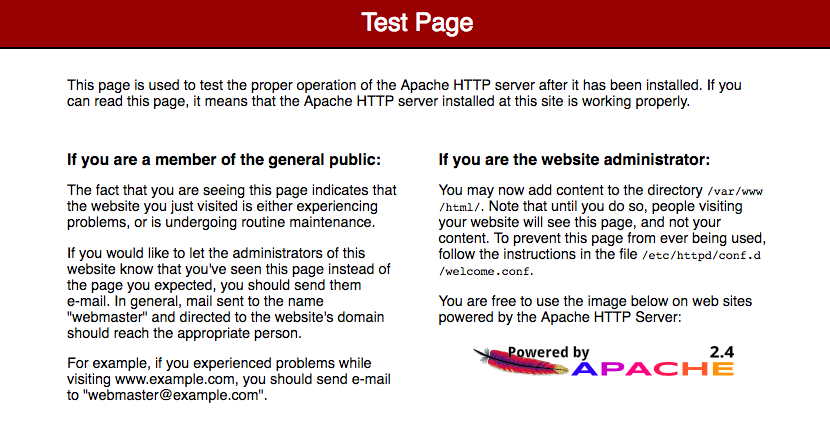How to setup LAMP server on Amazon Linux 2 AMI
Category: Tech Stuff | Last updated: November 11, 2020
The following steps will help you to install an Apache web server with PHP and MySQL on your Amazon Linux 2 instance.
I took help of following links to create this guide:
- https://docs.aws.amazon.com/AWSEC2/latest/UserGuide/ec2-lamp-amazon-linux-2.html
- https://techviewleo.com/how-to-install-mysql-8-on-amazon-linux-2
- https://medium.com/@hbayraktar/how-to-install-laravel-5-on-amazon-linux-2-303ef2d38fa4
- Launch EC2 Instance:
- Sign into your AWS account and go to "EC2" service section.
- In "EC2 Dashboard" click "Launch Instance" button.
- Select "Amazon Linux 2 AMI (HVM)".
- In next screen, select appropriate instance type. You can choose the one which is marked "Free tier eligible" to get started. This can be changed later.
- Click "Review and Launch" button.
- During this process, you will asked to select a "Key Pair" to use with this instance. You can either use an existing key pair or create a new one.
- Download the key pair that you selected. Let's say you saved it with name
myserver.pem - Launch the instance.
- Install Apache/PHP/MySQL:
- On your local system, using the terminal, navigate to the directory where you stored the
myserver.pemfile. - Update permissions for this file -
chmod 400 myserver.pem - SSH into your instance using following command:
ssh -i "myserver.pem" ec2-user@{your public dns}- You can get the public DNS by selecting your instance in the "Instances" page
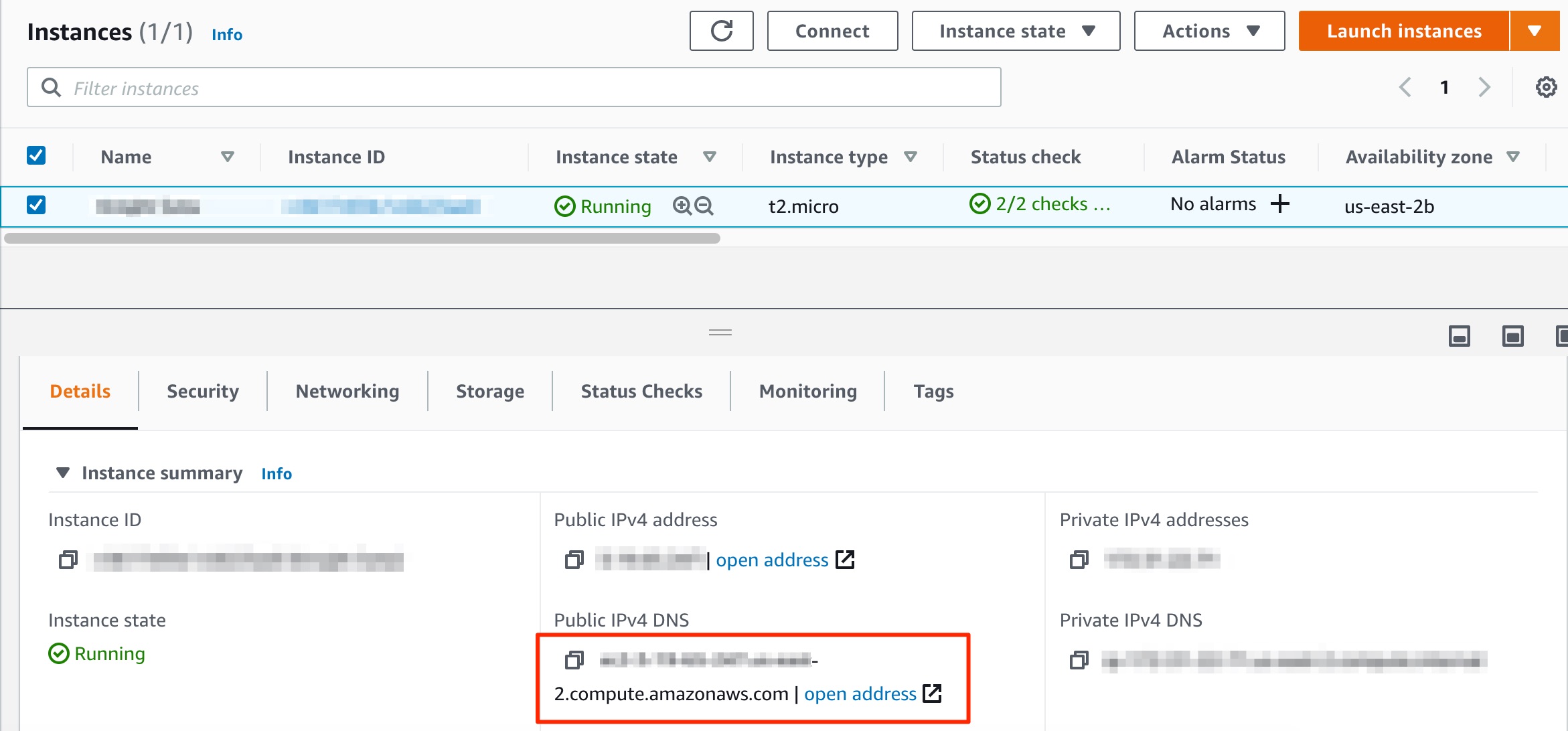
- Example:
ssh -i "myserver.pem" ec2-user@ec2-xx-xx-xx-xxx.compute-1.amazonaws.com
- Update your instance:
-
sudo yum update -y
-
- Install MySQL:
- Add MySQL Yum Repository to Amazon Linux 2
- MySQL 8:
sudo yum install https://dev.mysql.com/get/mysql80-community-release-el7-3.noarch.rpm
- MySQL 5.7:
sudo yum install https://dev.mysql.com/get/mysql57-community-release-el7-11.noarch.rpm
- MySQL 8:
- Press the
ykey when prompted to start the installation.- A new repository file has been created inside the
/etc/yum.repos.ddirectory.
- A new repository file has been created inside the
- Install MySQL 8 on Amazon Linux 2
sudo yum install mysql-community-server
- Start and Configure MySQL 8 on Amazon Linux 2
- Start MySQL server -
sudo systemctl enable --now mysqld - Confirm if MySQL server service is started and running -
systemctl status mysqld
- Start MySQL server -
- A superuser account ‘root’@’localhost is created with initial password set and stored in the error log file. To reveal it, use the following command:
sudo grep 'temporary password' /var/log/mysqld.log- It will show output such as:
-
A temporary password is generated for root@localhost: ABCD1234
-
- It will show output such as:
- Use this password to setup a new password and other MySQL security settings:
sudo mysql_secure_installation -p'ABCD1234'
- Add MySQL Yum Repository to Amazon Linux 2
- Install Apache:
sudo yum install -y httpd- Start apache web server -
sudo systemctl start httpd - Setup apache server to start on each system startup -
sudo systemctl enable httpd - You can verify that httpd is ON -
sudo systemctl is-enabled httpd
- Install PHP:
sudo amazon-linux-extras install -y php7.2- Install other PHP packages:
sudo yum install php-cli php-xml php-json php-mbstring php-process php-common php-fpm php-zip php-mysqlnd git -y
- Check installed PHP version -
php --version
- Make sure that the security group used by the instance allows HTTP traffic (port 80)
- Go to your Public DNS, it shall show Apache test page similar to following:
- On your local system, using the terminal, navigate to the directory where you stored the
- Add/update files to document root:
- By default Apache document root directory is
/var/www/htmlandec2-userdoesn't have permissions to update files in this directory. - To allow
ec2-userto make changes to this directory, we need to change the ownership and permissions of this directory. - We will add
ec2-usertoapachegroup and then give apache group ownership of the /var/www directorysudo usermod -a -G apache ec2-user
- Logout and SSH to your instance again
exitssh -i "myserver.pem" ec2-user@ec2-xx-xx-xx-xxx.compute-1.amazonaws.com
- Verify that you have been added to apache group:
groups- It shall list apache in the groups list, such as:
ec2-user wheel apache
- Change ownership of
/var/wwwdirectorysudo chown -R ec2-user:apache /var/www
- Provide write permissions to the group
sudo chmod 2775 /var/wwwfind /var/www -type d -exec sudo chmod 2775 {} \;find /var/www -type f -exec sudo chmod 0664 {} \;
- By default Apache document root directory is
- Test your LAMP server:
- Create a PHP file named phpinfo.php in your server's document root
/var/www/html/phpinfo.php - It shall just have following content:
-
<?php phpinfo(); ?>
-
- In web browser, visit above file using the public DNS of your instance such as:
http://ec2-xx-xx-xx-xxx.compute-1.amazonaws.com/phpinfo.php- You should see PHP info page similar to following
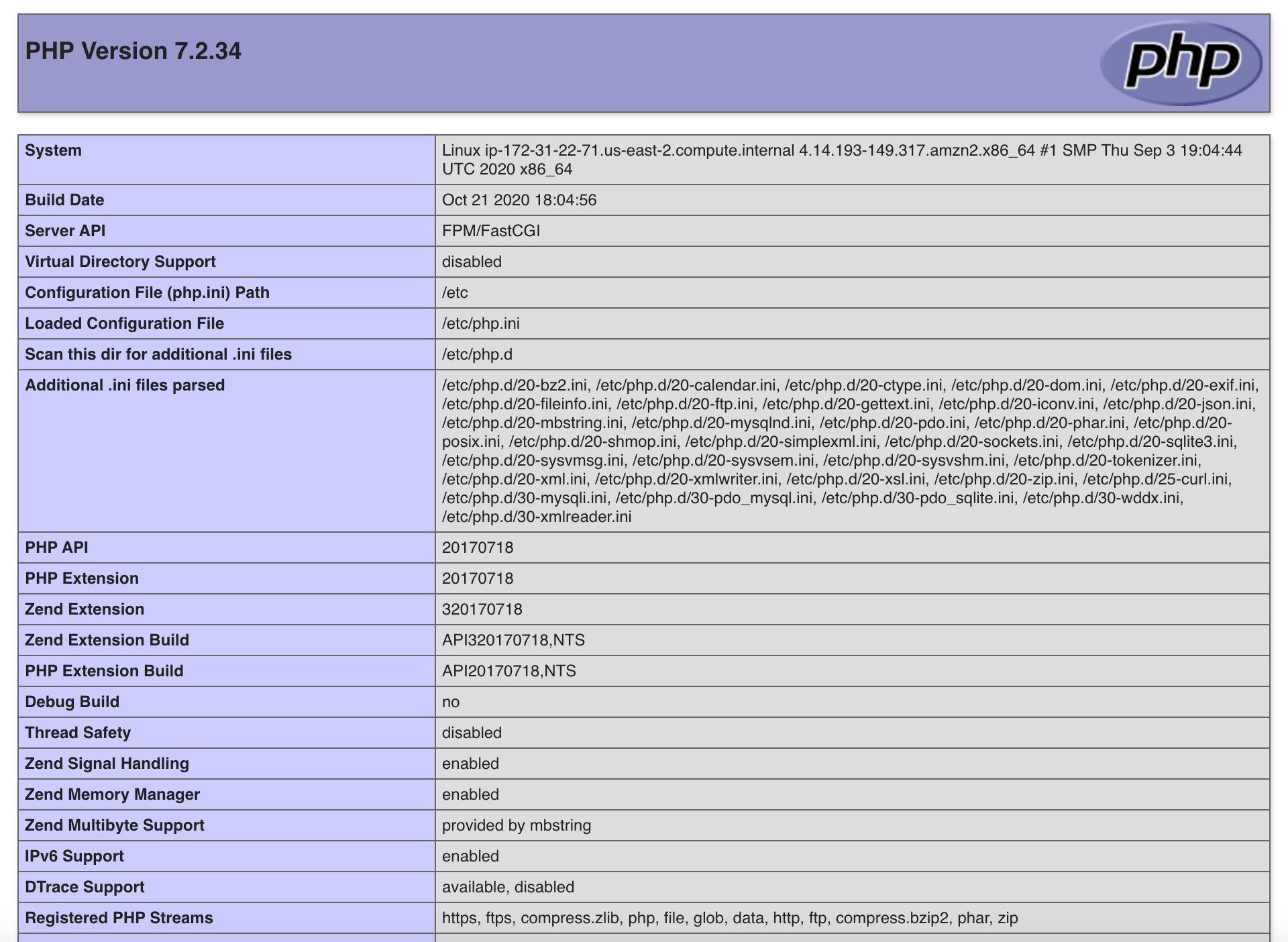
- Create a PHP file named phpinfo.php in your server's document root